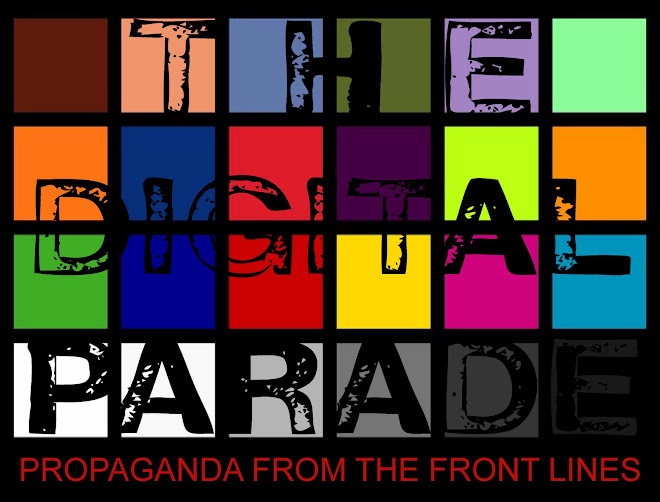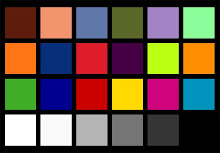My last couple of jobs were both Panasonic P2 workflows. Though the format has been on the market and used widely for years now every so often I come across those individuals who are either new to the workflow or have unfortunately developed bad habits on dealing with the workflow.
So, let us use Tina as an example. Tina moved out West from Milwaukee three months ago, joined Local 600, and managed to land her first Digital Loader job on a P2 commercial for mayonnaise. She remembers how to load a 16mm Bolex from her film school days, but what does she do when handed a 32GB P2 card?

First off, a definition: the Digital Loader, P2 Wrangler, Data Manager, etc. is responsible for transferring all of the digitally-acquired footage (P2 is file-based) shot on set to a series of master and clone hard drives that will be delivered to production at the end of the day. This is accomplished through an intermediary: a computer.
So, Tina goes out and buys herself a brand new 15" 2.93 GHz Macbook Pro (on credit of course) though she has a tough time finding the right one because Apple changed the specs on the 15-inchers (no, she doesn't want a 17", it's just too darn big!) and all the new machines in the Apple Store no longer come equipped with an Express Card/34 Slot only a SD Slot which sucks 'cause she doesn't want to import crappy photos from a crappy digital camera that saves images to a SD card she'd much rather buy an Express Card/34 to Firewire 800 adapter so she can use two buses on her Macbook Pro to transfer files from card reader to hard drive (in half the time) instead of just one which is all that's available on the new 15-inchers being sold right now at the Apple Store. She considers sending Apple an email of disappointment, but then realizes she's got a job to do.
With laptop in hand (she could have bought a nice Dell PC with a PCMCIA Slot already built-in for half the price but she knew this was style-over-substance Hollywood after all and decided against getting laughed at on set) Tina now needs to make sure she has the proper software loaded and configured in order to handle the Panasonic P2 format. She wisely uses the link:
https://eww.pavc.panasonic.co.jp/pro-av/support/desk/e/download.htm
to access Panasonic's P2 Support Hub to download and install the following:
P2 Driver and Card Formatter software
P2 Contents Management Software (P2CMS)
AVC-Intra Decoder for Mac

Note that if you have a PC just make sure you download accordingly.
The P2 Drivers will allow Tina's computer to recognize any P2 Cards she mounts on her desktop. P2CMS is a free software program designed by Panasonic to facilitate the downloading and transferring of P2 files and also allows you to view P2 footage. The AVC-Intra Decoder allows you to transfer and view AVC-Intra 50 and AVC-Intra 100 P2 clips. AVC-Intra is Panasonic's newest P2 codec and is used with their higher-end digital cameras like the Varicam 3700.
Tina may also want to download the P2 Store Manager Software which will allow her to view, format, and run diagnostics on the original and outdated Panasonic 60GB P2 Store. She also remembers that as new hardware becomes available (like 64GB P2 Cards) old hardware (like a HVX200) may need a firmware upgrade to recognize it. Tina knows she can download and install the latest Panasonic P2 Firmware for her DP's camera at the top of the page.
Now that Tina has her hardware and software in order she needs a primer on set workflow and etiquette.
After a P2 Card has been shot the 2nd AC hands it off to Tina for downloading and archiving. Tina can use a number of P2 Card Readers to mount the P2 Card to her desktop:
The AJ-PCD20 or AJ-PCD35 Multi P2 Card Reader is solid and works great but will cost you a good buck @ $2K.

The Duel Adapter is relatively cheap but seems to work intermittently and therefore I don't recommend it.

You can use one of the many Panasonic P2 Card Reader/Writer/Stores like the AJ-HPM200, AG-HPG20, or AG-PCS060G.

Or, if you have an extra HVX200 laying around, you can connect it directly to your computer.

I recommend asking your rental house to throw in a AG-PCS060G P2 Store as part of your camera package.

The P2 Store shipped when Panasonic announced their new P2 format and is a 60GB hard drive that allows you to transfer P2 Cards in the field. The Store has become obsolete with the introduction of 64GB P2 Cards and can now be found as a doorstop or an excellent P2 Card Reader.
Now that Tina has plugged the shot P2 card into her computer she can see it appear on her desktop in the form of a hard drive icon titled "NO NAME". By clicking into the icon Tina can view the P2 Card's contents and file structure. She can also open separate video and audio clips to watch and listen to the footage and look for any recording problems.

Tina was given three external hard drives by production to offload the day's P2 footage to. Each drive will contain all of the day's work and are exact copies of each other. This is known as redundancy and is a good thing. No, great thing. No, essential objective. There are plenty of different drives on the market with their own plus and minuses but your biggest concerns should be reliability, capacity, and power. Make sure the drive you select is AC powered. Don't get small and sexy internally-powered drives. They may look cool but will most-doubtingly bite you in the ass at some point in the future. Your drives can be connected to your computer in a myriad of ways, but in Tina's case she has them connected via her Express Card/34 Slot to boost her transfer speed.
Note that many industry-standard external hard drives give you the option of daisy-chaining them together with Firewire 800. Though convenient, this is not considered to be a "best practice" in setting up your hardware and data path. It also will not speed up your transfer times and will instead slow you down slightly when compared to transferring files sequentially among drives.
Now, Tina has been told by her 2nd Aunt's Cousin's Nephew who may or may not be a big Hollywood writer/producer/director with possibly a great script that Will Smith may or may not be interested in that when transferring P2 footage on a Mac all you need to do is use Finder and "drag-and-drop" the P2 Card into your external hard drive's icon on your desktop. It's worked for him, it should work for you.
Never forget, everything works just fine until it doesn't. In which case you're screwed. So don't be that Nephew unless Mr. Smith sends you a check. The problem with transferring P2 files with Finder is that your Mac's copy software was not written with Panasonic's P2 format in mind. P2 has a unique file structure. Note that if you open up the P2 Card on your desktop you will NOT see individual, complete video clips. What you will see is all of the clips shot on the card broken up into separate files for video, audio, and data in a specific and important sequence.

You may be able to open and play Scene 32, Take 4 from one of the video clips directly off of the card but you can not play the complete embedded shot with all video, audio, and meta data unless the entire Card's files are transferred and reconstituted into individual shots via Panasonic-approved software like P2CMS or Final Cut Pro. What this means is that Finder does not ensure that P2 files are copied correctly in relation to their unique file-format. If one small file (like a meta data tag relating to a clip's end point) does not get transferred or gets transferred in the wrong place within the larger P2 file structure this will corrupt an entire shot and leave you SOL and UTCWAP.
Tina wisely uses the P2 Contents Management Software to ingest and transfer the P2 Card to the external hard drives.

During this process she is also "scrubbing" the footage, looking for any problems such as green flash frames, shot corruption and dropout, over-modulated audio, focus issues, etc. The proper way to scrub your footage is to first view and listen to clips directly from the P2 Card, transfer the Card, and finally view and listen to the same clips from the copied files on your external hard drive paying attention to notice any dissimilarities which will indicate a problem. Note that if you recognize a problem on the P2 Card such as a corrupt and unplayable video clip, transfer the Card, and recognize the same problem on the copied file in your external hard drive your hardware and software have most likely performed flawlessly and the problem is located at the point of acquisition, ie at the camera. Kindly let your DP, DIT, and 1st Assistant know so they can remedy the problem.
After Tina has transferred the P2 Card to all three of her external hard drives and ensured the footage is problem-free she is ready to erase or re-format the P2 Card. A P2 Card can be erased numerous ways: through software like P2CMS, through hardware like Panasonic's AG-HPG20, or simply by dragging and dropping the Card's contents into the Trash before ejecting it. This is Tina's favorite part and she usually tries to wait until the Producer happens to stroll by before she ecstatically hits the giant, red "PERMANENT UNRECOVERABLE DELETION" button that is really a Staples "That was Easy" button, but the Producer doesn't know this and the uneasy terror in his eyes is pitch-perfect. It's the little things in life that usually give us the most joy...
So why doesn't Tina just keep the footage on the P2 Card after she transfers it? You know, just to be sure? Like another backup. Why erase footage unless you really have to? Well, either she's got to keep that Card with her and hope that her Camera Department's got a hundred other Cards like it to finish the days work or she's got to get over her insecurities and remember that she now has three separate clones of the footage. Tina also understands that if she were to hand the Card back to the 1st AC without erasing it that Card will eventually find its way back into the camera and show up with previously recorded footage on it. This will send alarms through the Department and is a great way to get your 1st AC narrowing his brow in your direction and asking repeatably if you're sure you've done this before. Save yourself the headache and return P2 Cards back to your Department wiped clean and ready for re-recording. Make it a point to speak to your DP, DIT, and 1st AC before the job to come up with a workflow system when dealing with data that everyone is comfortable with and be sure to stick to it. Remember, consistency is the surest path to success. And a call back for the next job.
As a side note, get into the habit of double checking that all of your P2 Cards are erased before they are sent back to the rental house. You don't want the Prep Tech at The 99 Cent Camera Store pulling clips from the new Jonas Brother's music video you just worked on and uploading them to YouTube. You also don't want the rental house calling your Producer to let him know they've got footage you may have forgotton to download.
After the day's work is complete, Tina takes special care to label each external hard drive with the production's title, drive number or designation, date, and any other pertinent information. Knowing that hard drives are inherently fragile things she disregards the free cardboard box the drive came in as adequate protection and instead asks production to provide something a bit more robust, like a small pelican case. When her Producer shows up with a nice large case to house all three of the day's drives instead of three small cases to house them individually because he saved $20 bucks, Tina reminds him that the reason there are three drives in the first place is to ensure that if something were to happen to one drive there is at least one other backup. Putting all of the drives in the same place at the same time negates our Digital Loader's Golden Rule: redundancy!

Tina also made sure she filled out a Transfer Log. She simply writes down the number of P2 Cards transferred, their roll numbers, their amount of clips, checks a box to indicate she did a scrubbing pass on each card, and notes any problems or other pertinent information. Tina takes pride in her Log as she created it herself and continually updates and changes it to suit each job to the amazement of her friends and co-workers.
Tina can now sleep soundly.