
Not many out there know this, but Sony added Ethernet menu support for the F35 through a recent firmware update. It's an intuitive and simple way to keep consistent control without the need for a MSU (master set-up unit). This will work on a Mac running OS X 10.5 and later or on a PC running Windows XP or Windows Vista.
To access the F35's menu system via a computer over an Ethernet cable you first need to define or find out your laptop's IP address. On a Mac, since that's what I use, open up "System Preferences" and click on "Network". Open up your Ethernet preferences and note or write in your IP address.
Then open up the F35's main menu system by holding down the click-wheel and pressing the VF Menu / Display button. Open the "Network" menu and choose "IP Addr Set". You need to enter in your computer's IP address here with an additional numerical step. For example, if your laptop's IP address is 192.168.0.1 you should enter 192.168.0.2 as the F35's IP address.
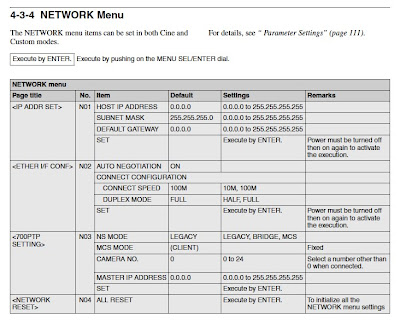
Now comes the fun part. Connect a cross-over Ethernet cable from your computer to the camera and open up your web browser. This will work with Internet explorer 6 or 7, Firefox 3, and Safari 3. In your browser's address bar type in http:// plus the IP address you entered into the camera. In our example above, you would enter http://192.168.0.2 and hit enter. Now, behold, the almighty awesomeness of navigating the menu from your laptop!
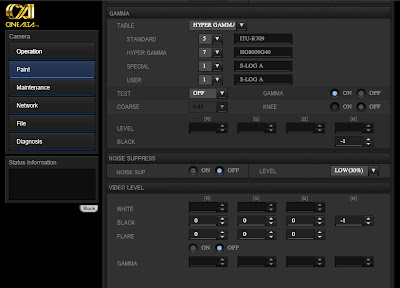
Note that while this is indeed pretty rad any changes you make through this Ethernet menu tend to be a bit slow. If I'm painting with the color matrix I tend to select a channel and hold the "up" or "down" keys on my Mac. This seems to take the edge off and make it a bit easier. Of course, if you need direct control and production is willing to pay for it, get a MSU.
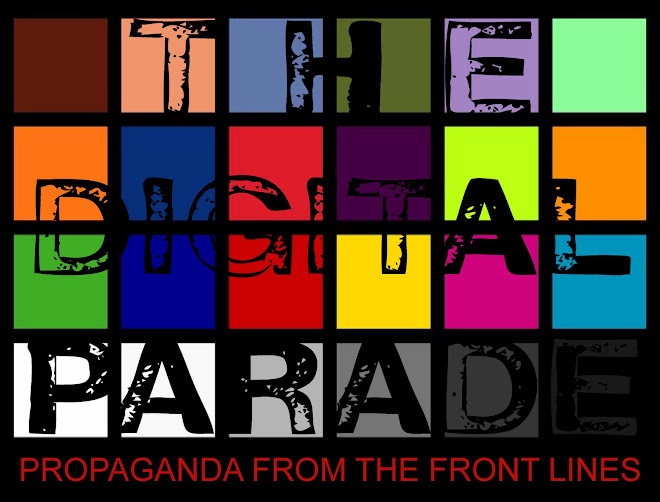
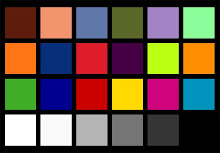
Thank you that is very helpful.
ReplyDelete